Staff are generally expected to read and confirm that have read and understood SOPs. To make this possible we have a system that allows users editing an SOP to record that certain Job Titles should review that SOP as well as setting the frequency that they should review it such as Annually or Bi-Annually.
Most likely someone at your pharmacy has asked you to review the SOPs relevant to your job and instructed you to open AuditLink to do this, so let's get started.
Reviewing an SOP
Reviewing an SOP is really simple.
1.Select the Review SOPs option from the AuditLink menu.
![]() If you cannot see the Review SOPs option then you may not have been assigned rights. Please see your system administrator.
If you cannot see the Review SOPs option then you may not have been assigned rights. Please see your system administrator.
You will see all the SOPs that your Job Title is marked as needing to review. You can also see when you last reviewed it and When it is next Due.
|
To quickly see only those items that are now overdue. |
2.Select an SOP to view
|
The SOP will download as a PDF for you to View and optionally, save locally for easy reference. |
3.Once you have read the SOP you need to confirm that you have read and understood it. This will be logged against your staff details.
|
Click to acknowledge that you have reviewed this item |
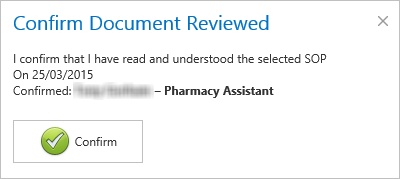
|
Click to confirm that you have reviewed this item. |
Setting up Reviewing Requirements
If you are edit SOP content then see Edit SOP for help on setting up SOP View Requirements.