Menus list the options available to you. To select an item simply click it.
![]() The menus only show the items you have rights to access.
The menus only show the items you have rights to access.
Most GuildLink features start with a view screen. From here you can choose an item such as an SOP and then click Edit to open and edit that item. You can also choose to add a new item, print the selected item or print everything.
|
Add a new item - opens the edit screen and adds a new item |
|
Edit the selected item - opens the edit screen and loads the selected item for editing |
|
Prints a report with details of all items. The filter is also applied to the report so your report will only show pages for the matching items. |
|
Select an item and choose to view just that item. |
Expanding Grids
Some grids have a drill down feature - the icon looks like this ![]()
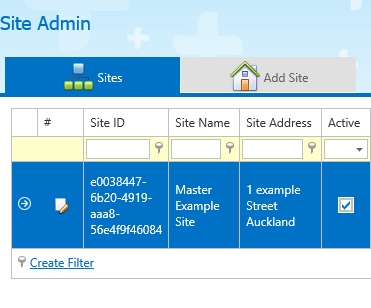
When you see the icon in the first column of a grid it means that you can drill down, like this
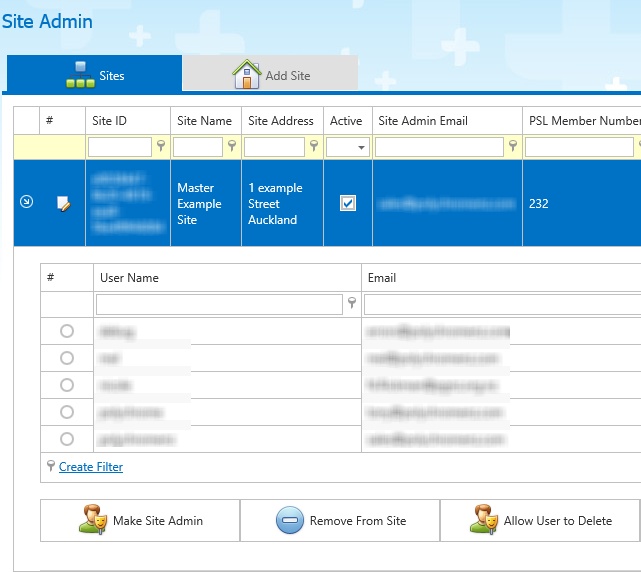
Some data blurred to protect privacy
Child Data
Some grids (such as Edit SOP Purpose) allow editing, deleting and adding of child data.
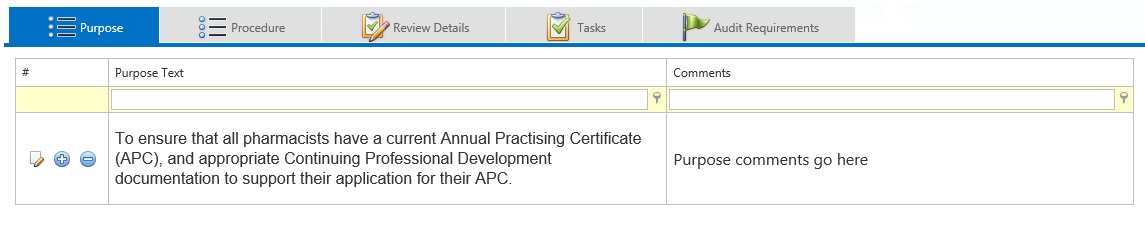
|
Edit the selected child item |
|
Add a new child item |
|
Delete the selected item (you will be prompted for confirmation) |